In this module, configure the mail templates used to send notifications for services or agreements and for notification of alerts for expiration of service agreements. 6.11 Agreements.
1. To create an Email Template, log in to the ASMS Admin Console, in the Catalog and Portfolio of Services from the main menu, select the Email Templates. Define a project and/or service on which you want to create the template; In the information view, select the New.
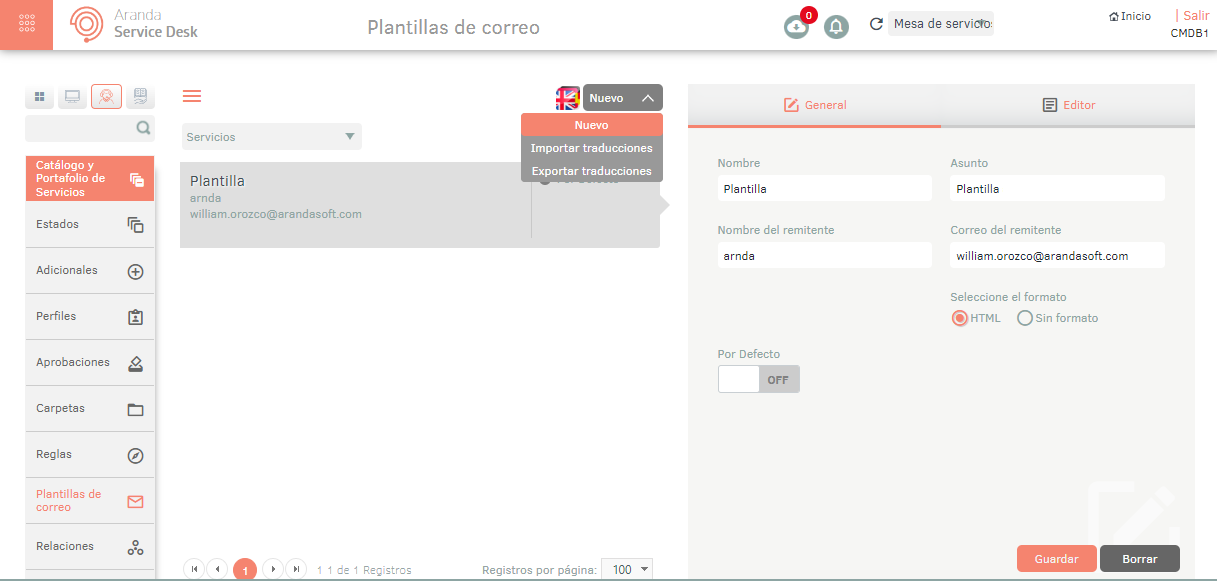
2. In the Mail Templates detail view, select the General and enter the required fields like this:
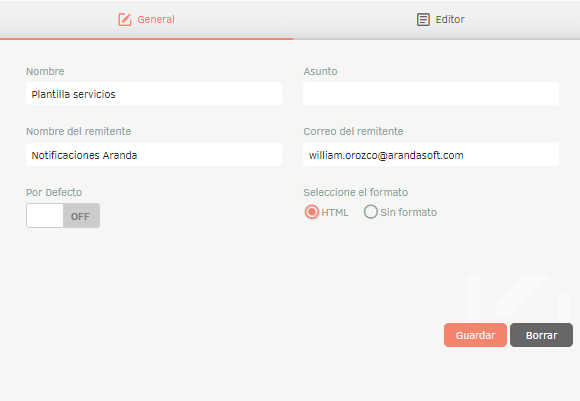
| Field Type | Description |
|---|---|
| Name: | Name to identify the template. |
| Affair: | An issue that the squad will always carry; Here you can add tags depending on the concept you are configuring. |
| Sender’s Name: | Name of the sender. |
| Sender’s Mail: | The sender’s email address (if your mail server is configured with OAuth authentication, make sure you’re using the same account that the refresh token was obtained from). See Output Servers. |
| Default: | Select ON if you want the template to appear by default and be the first option when sending an email. |
| Format: | Choose whether the email will be formatted as rich text (HTML) or plain text (plain). |
3. In the Mail Templates detail view, select the Editor and in the body of the email you may include labels, which when sending the email, are replaced by the value of the corresponding concept.
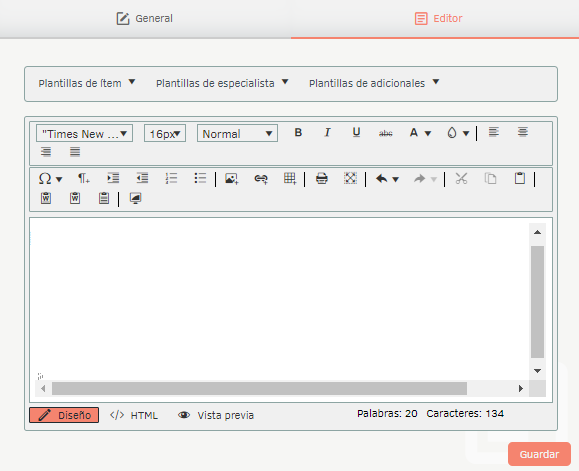
4. When you finish setting up the mail template, click Save to confirm the changes made.
Multilanguage
To configure the multilanguage option in catalog and portfolio mail templates, you must take into account the documentation corresponding to the translations. View Multilanguage.


