This module allows you to add an approval process in the work when the parties involved are required to vote on whether a case must to move from one state to another.
To perform an approval process, go to the side menu left and click Service Management > Approvals.
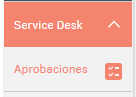
Select the case type and the model on which you are going to create the process of approval.

Click the New and complete the required data in the eyelash Detailslike this:
- Name: Enter a name for the voting process.
- State: Choose the state in which you want the process to be triggered of voting.
- Description: write a description for the vote.
- Type of voting: Choose from:
Approval or disapproval by minimum percentage of votes
Set the percentage of votes for approval or disapprobation necessary to accept or reject the change.
- Example: If it is determined that at least 30% of voters approve the change, it will be approved if 30% are in favor; otherwise, it will be rejected.
You can also set the percentage of disapprobation necessary to reject the change.
Approval or disapproval by specific number of votes
Set a specific number of votes from approval or disapprobation necessary to accept or reject the change.
- Example: If a minimum of 5 upvotes in a group of 10 voters is required to approve the change, it will pass if at least 5 voters support it; otherwise, it will be rejected.
A specific number of votes can also be defined from disapprobation to reject change. - Type of approval: (Internal Approval and Approval by Customer)
- Template: Select the template. See 5.18 Email Templates.
- Server: Select the output server to send the notification.
- Profile: Choose a default profile for the assignment of the approval process.
- States: ON for active or OFF for inactive.
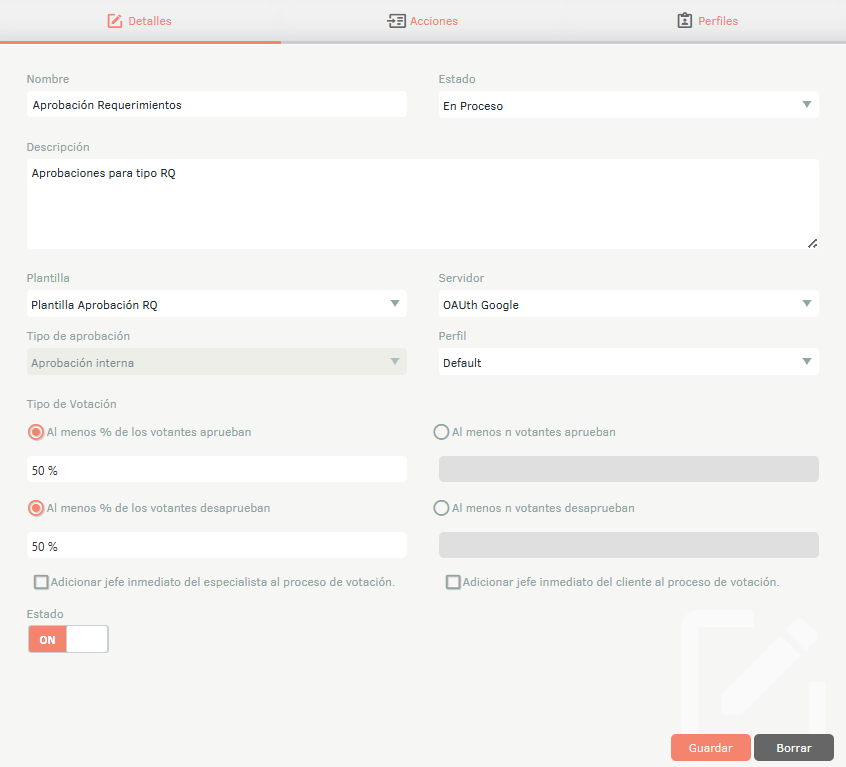
On the Actions configure the actions that will generate the workflow states that have been previously set. The Types of actions available are:
Approval Actions: when the required number/percentage of voters approve, the case automatically changes to the state you define and with the reason that he defines.
Disapproval Actions: when the required number/percentage of voters declines approval, the case automatically changes to state that defines and with the reason that defines.
Actions for more information: when any of the voters requires additional information, the case automatically changes to the state defined and with reason defined. If you do not want that at the time of Vote option appears Learn more in the specialist, do not configure this section.
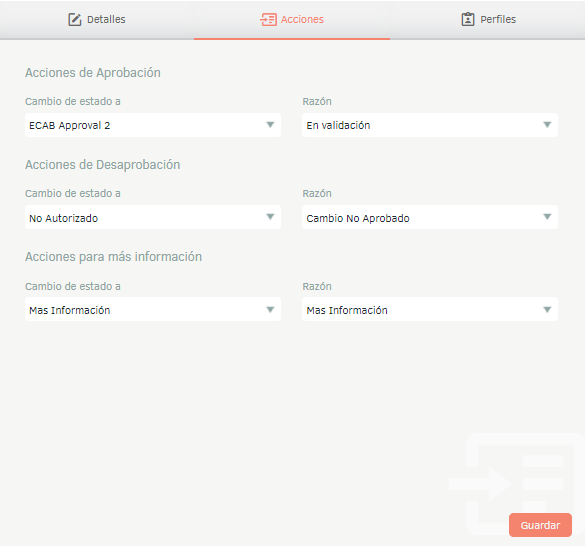
The tab Profiles allows you to assign voting processes to specialists by their profiles according to certain conditions that are Define. This setting is optional.
Assigning specialists and groups of specialists to profiles is configured in the groups and specialists modules of the Catalogue and Portfolio of Services.
Choose the desired profile and click on the Edit condition, Configure the conditions for the assignment of voting processes to the profile specialists and check the checkbox.
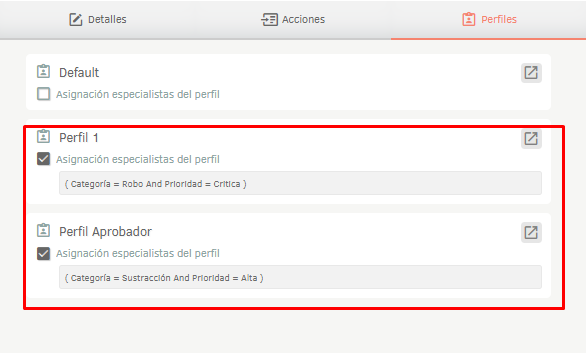
In the example in the image, if the category of the case is Robbery and the priority is critical, the process will be assigned to one of the specialists of the Profile 1, or if the category of the case is Subtraction and the priority is Loud The approval process is will assign one of the specialists from the Approver profile.
⚐ Note: In case none of the conditions are met defined in the Profiles, the approval process is will assign one of the specialists from the default profile defined in The tab General.
The tab Reminder It allows you to set up automatic emails to specialists who have not yet cast their vote in an approval process.

Fill in the information as follows:
| Fields | Description |
|---|---|
| Start Date | Set the date and time when reminder emails will start sending. |
| Programming Type | Choose how often reminders will be sent, the options are: Daily: A reminder will be sent at user-defined intervals of days. Weekly: A reminder will be sent at user-defined intervals of weeks. Monthly: A reminder will be sent at user-defined month intervals. End Date: Set the date and time when the reminder will be suspended. |
| Maximum number of attempts | Define the maximum number of times the reminder will be sent to specialists. The minimum value that is allowed to be configured is 1 day and the maximum is 30 days. |
| State | This field indicates whether the reminder functionality is turned on or off. |
⚐ Note:
- The reminder functionality is not retroactive. This means that it will only apply to cases created after the option has been activated.
- If the reminder is turned off and then turned back on, the most recent activation date will be the new baseline for determining which cases will receive reminders.
Operation
- When a case enters an approval process, specialists receive an initial notification to cast their vote.
- If a specialist has not voted, the system will send reminders at the established frequency until the End Date is met or the maximum number of attempts is reached.


