This functionality allows you to configure translations in the three languages (English, Spanish, and Portuguese) for the fields defined on different ASMS concepts
Configure Multilanguage
1. To configure multilanguage (translations), enter the ASMS administration console, in the required section (General Configuration, Company Configuration, Finance, Service Management, Service Catalog and Service Portfolio, Knowledge Base, CMDB, Events) of the main menu, select the required option (Projects, Catalogs, Banners, News, Other Accesses, Interface, Additional Fields, Email Templates, Templates, Scripts, states, reasons, categories, services, articles).
In the information view, select the Translations to perform the translation of the fields for the selected item. The Translation Panel window is enabled
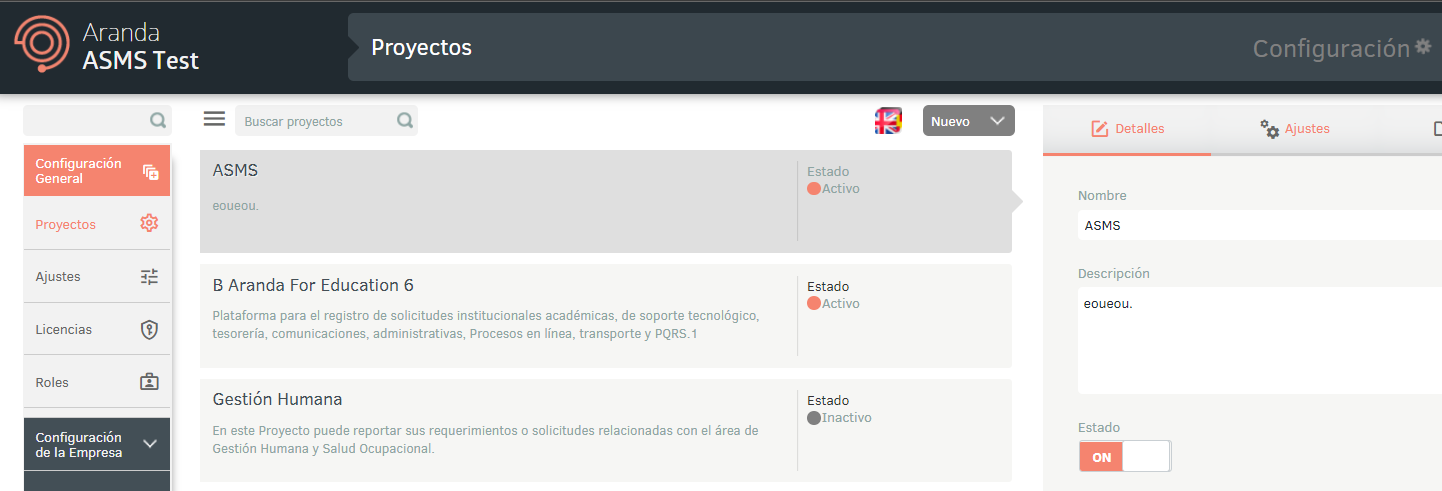
2. In the translations panel, enter the settings for each value in the three languages, taking into account the length set for each of the fields.
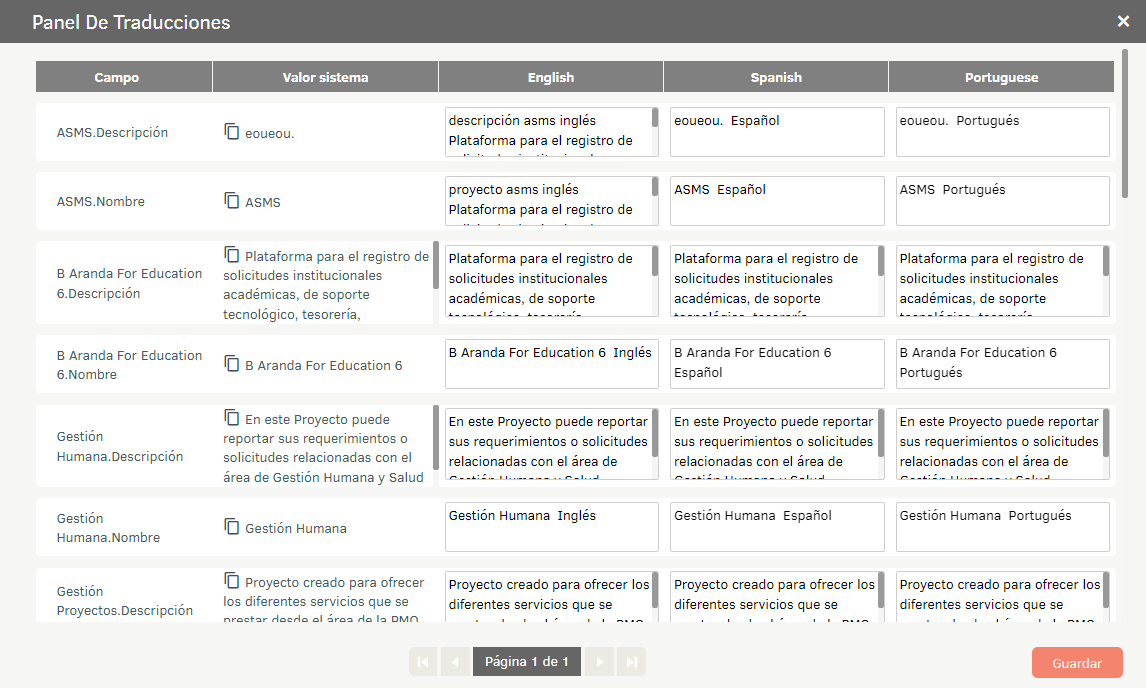
3. Once the translation configuration is complete, click on the Save button to store the changes.
The configured translations are reflected in the management of the specialist console (ASMSSpecialist) and user (ASMSCustomer) according to the culture associated with the specialist and/or client.
⚐ Note: To configure the user culture (Customers and Specialists) View Users.
Bulk export and import of translations
1. To perform the bulk upload of translations, enter the ASMS administration console, in the required section (General Configuration, Company Configuration, Finance, Service Management, Catalog and Service Portfolio, Knowledge Base, CMDB, Events) of the main menu, select the required option (Projects, catalogs, banners, news, other accesses, interface, additional fields, mail templates, models, scripts, statuses, reasons, categories, services, articles).
In the information view, select the New/Export Translations to perform the translation of the fields for the selected item. The Translation Panel window is enabled
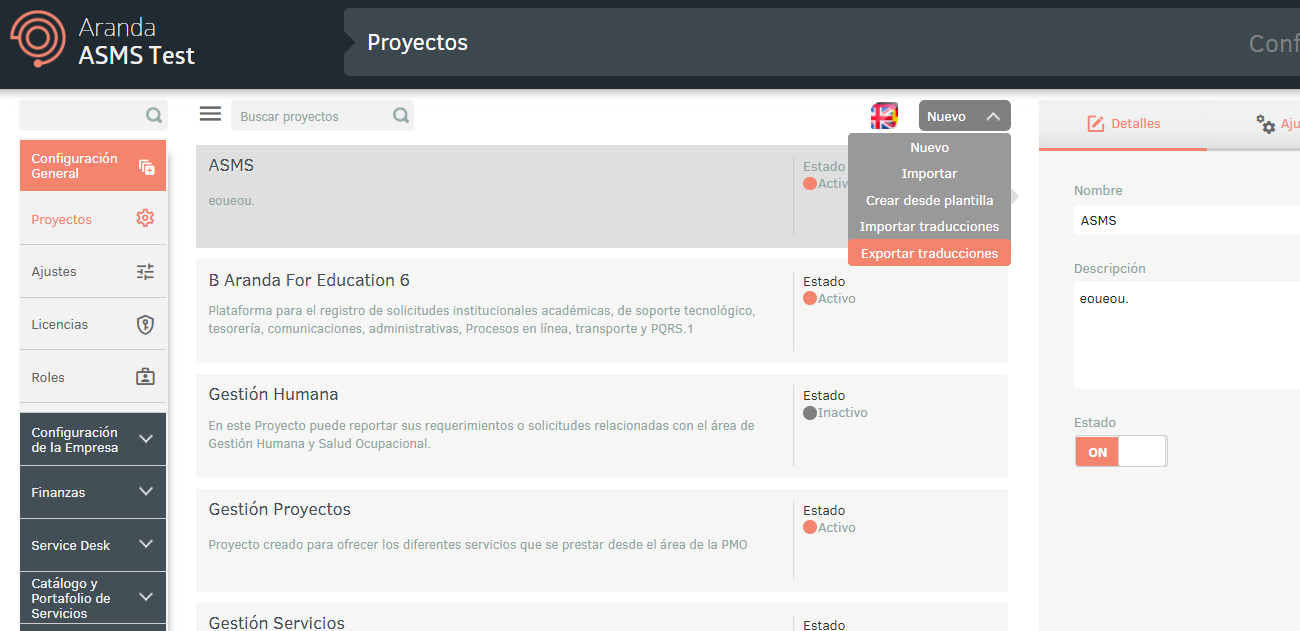
2. An Excel file in .xlsx format will be downloaded, which contains the sheet Info in which the number of characters allowed for each of the fields is specified, in the different concepts. Configure the translations to the required values.
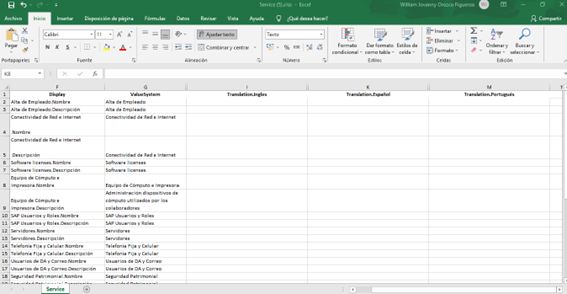
3. Once the configuration of the translations is finished in the values, save the file and in the information view of the administration console, click on the New / Import Translations.
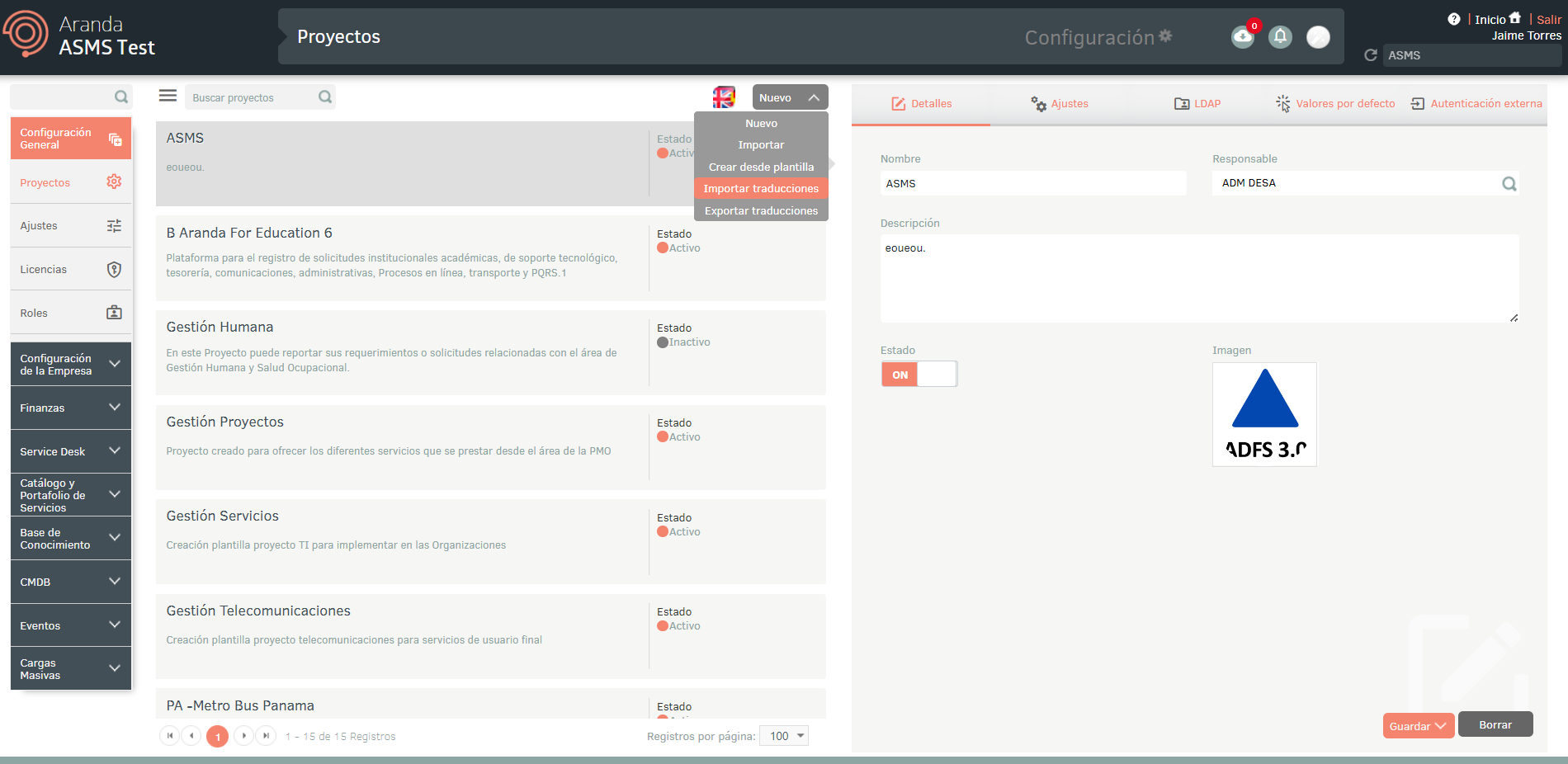
4. In the import window, click the button to upload the file and select the option Import translations.
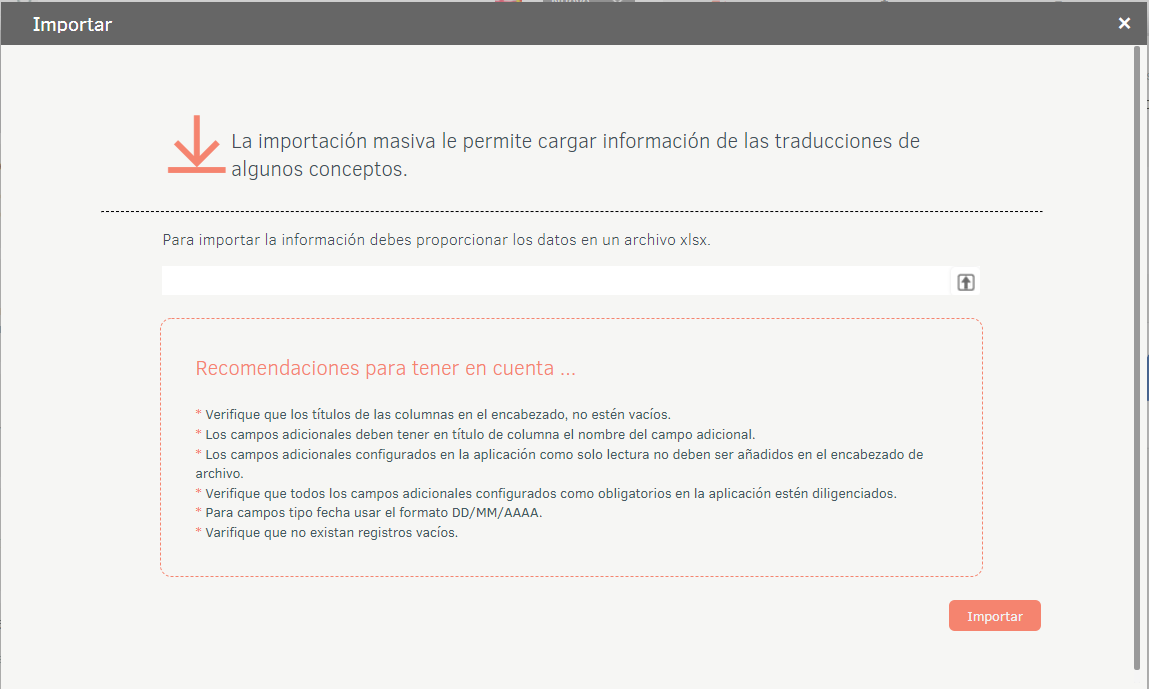
5. At the bottom of the ASMS Management Console, a message is displayed indicating that the import was successful.



