In this module, configure the mail templates that will be used for send notification emails of approval processes and surveys of satisfaction. See 5.9 Approvals, 5.13 Surveys.
Head to the left side menu and click Service Management > Email templates.
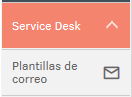
Fill in the requested data in the tabs General and Editor. Within the body of the email you can include tags that at the time of send the email are replaced by the value of the concept corresponding. See 3.3 Mail templates.
⚐ Note: The labels in the date and time fields will be replaced based on the time zone of the user receiving the notification. If the user does not have a defined time zone, the values will be adjusted to the UTC time zone, and the text (UTC) will be added to the end of the corresponding value. {: #important}
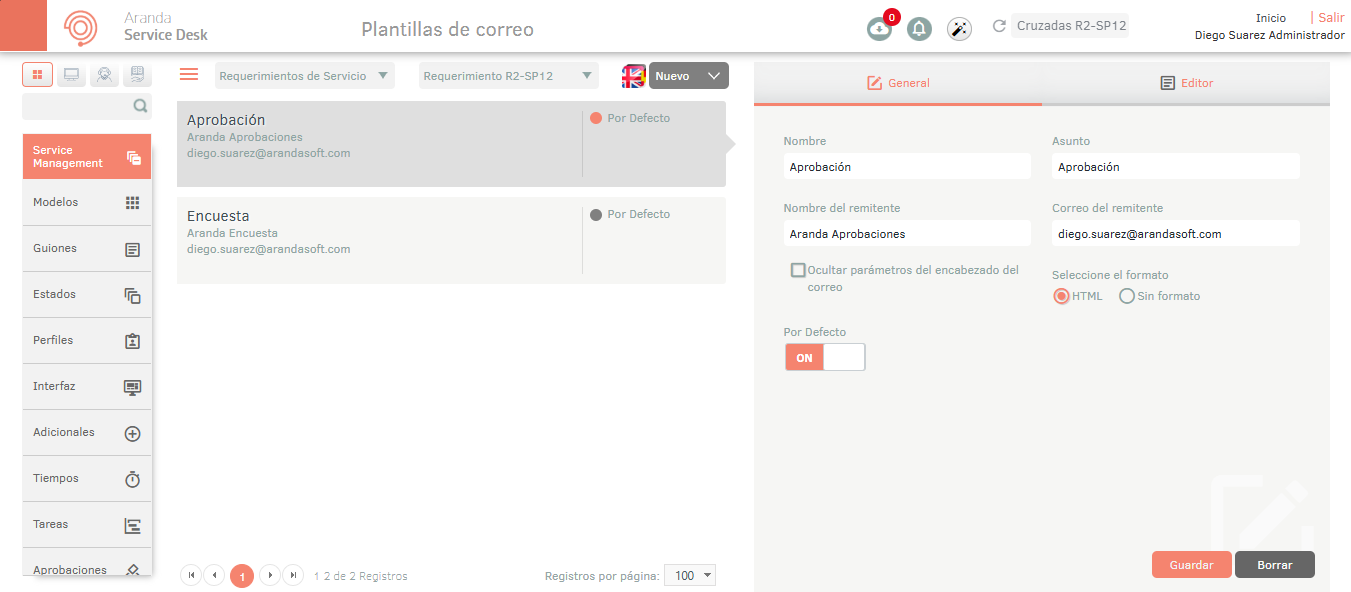
⚐ Note:
- If your mail server is configured with OAuth authentication, use the same account that the refresh token was obtained from. See Output Servers.
- By default, the check Hide email header parameters will be inactive, allowing you to add the following message to the email header: —Automatic message: To reply, do it above this line—. When you enable the check, this header will not be added to emails sent to the recipient.
Multilanguage
To configure the multilanguage option in Service Management mail templates, you must consider the documentation for translations. View Multilanguage.


