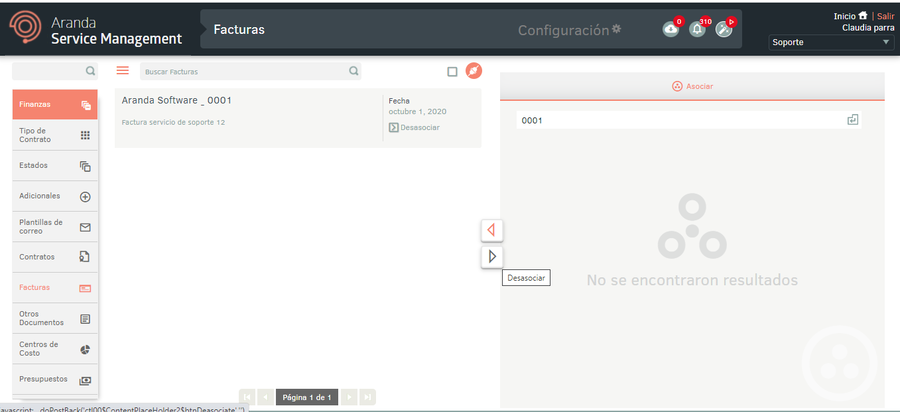Creating Invoices
1. To create or configure an invoice, log in to the ASMS Admin Console, in the Finance from the main menu, select the Bills. Define a project for which to create the invoice and in the information view select the New; in the Detail View, you can define the basic information of the invoice.
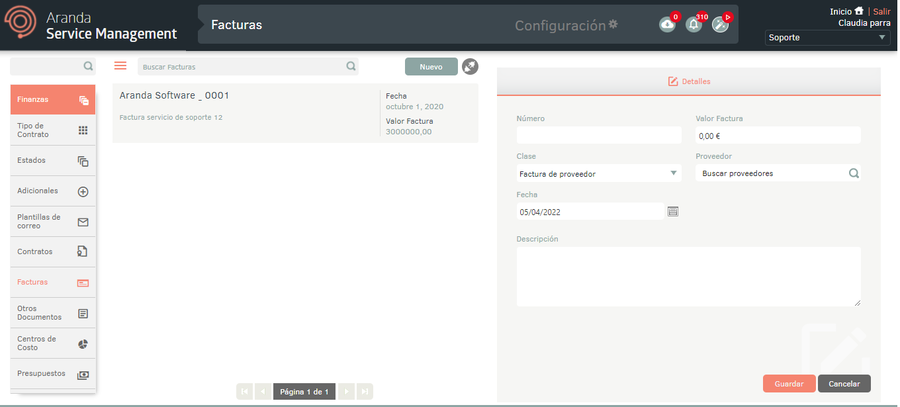
2. In the Invoices Detail View in the ASMS Admin Console, select the Details, where you can fill in the data required on the invoice such as:

| Field | Description |
|---|---|
| Number | Enter the invoice number. |
| Value | Data corresponding to the value of the invoice. |
| Class | Select the invoice type (vendor or customer). |
| Supplier/Company | Select the vendor or company (customer). |
| Date | Enter the date entered from the invoice. |
| Description | Enter a description of the invoice. |
3. When you finish setting up the basic invoice information, click Save to confirm changes made; in the Detail View of the ASMS console, the Historical, Cost Center, CIs, Documents, and Files tabs are enabled.
4. In the Additional Fields Detail View in the ASMS Management Console, select the Historical, where you can see all the settings that have been generated on the invoice and you can add markups.
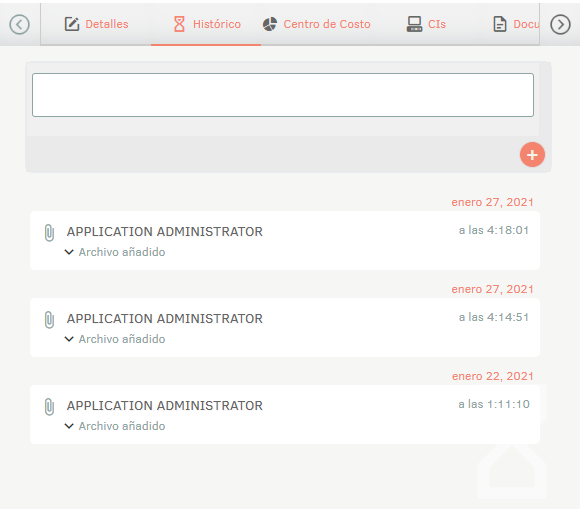
5. In the Additional Fields Detail View in the ASMS Management Console, select the Cost Center, where you can define the cost/revenue centers associated with the invoice and the percentage of the invoice value assigned to each cost/revenue center.
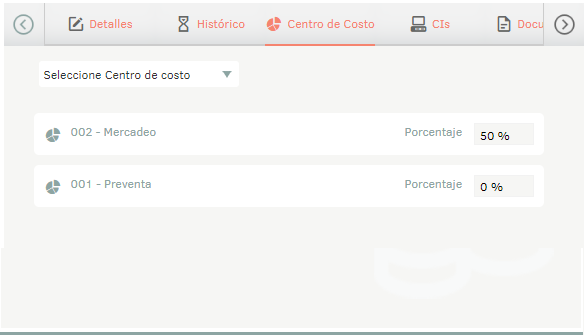
| Example | Computer purchase invoice. - Total cost: 4,000,000. - Pre-Sales cost center: 50% (2,000,000). Cost/revenue centers are associated according to the type of invoice: cost centers for suppliers and revenue centers for customers. The values distributed in the cost or income centers are reflected in the associated accounting. View Accounting. |
6. In the Additional Fields Detail View in the ASMS Management Console, select the Ci, where you can relate CIs to the invoice.
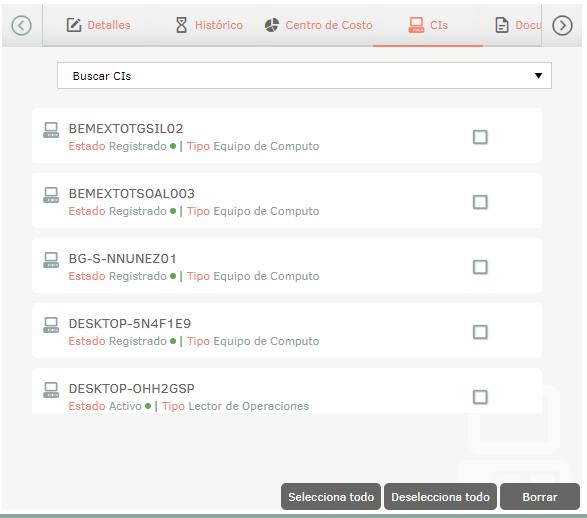
7. In the Additional Fields Detail View in the ASMS Management Console, select the Documents, where you can associate documents (contracts, invoices, or other documents) that have been previously created and that are related to the selected invoice.
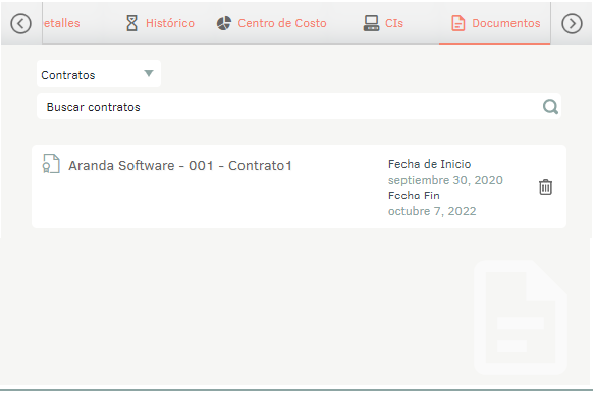
8. In the Additional Fields Detail View in the ASMS Management Console, select the Records, where you can attach files to the invoice and give a brief description of the contents.
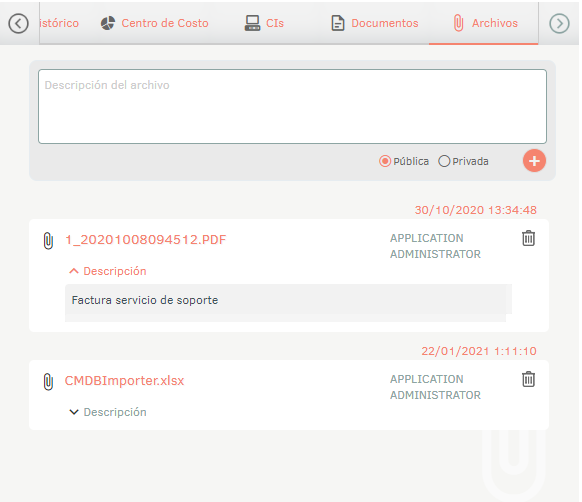
Associate invoices with projects
1. To associate invoices with a project, log in to the ASMS Admin Console in the Bonds from the main menu, select the Bills. Define a project, and in the information view, select the Associate Mode; This option will allow you to associate invoices from other projects to the project that is selected.
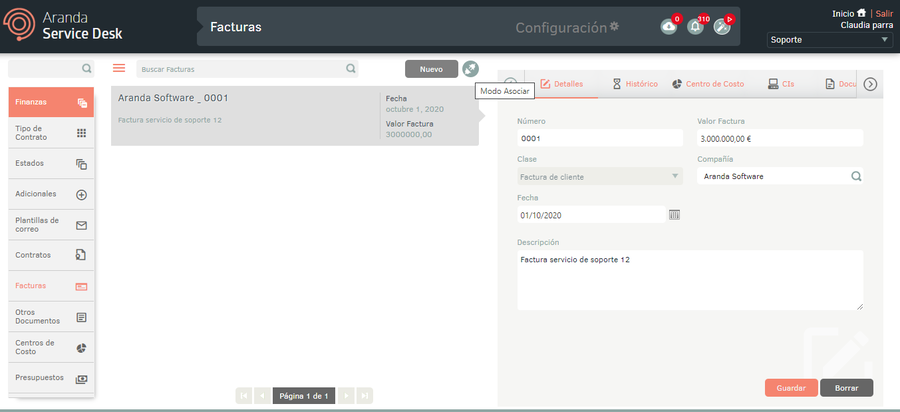
2. Clicking on it will change the button and the section will be enabled Associate on the right side of the screen; There find the invoice by code and associate it by checking the checkbox. Then click the Associate.
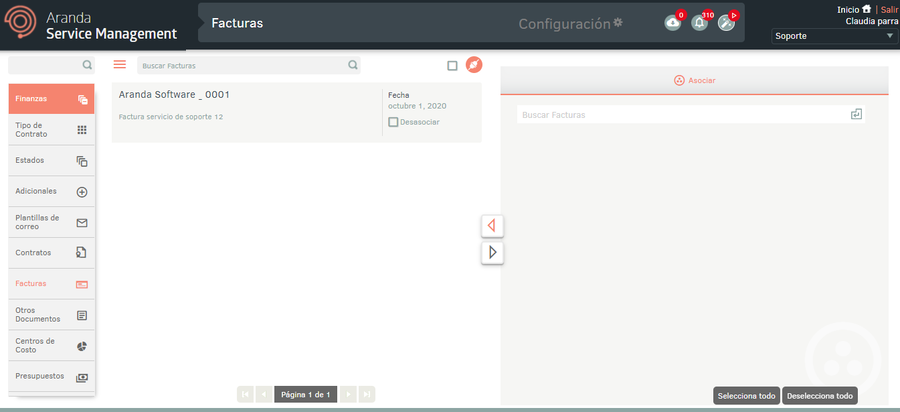
3. When you enable Associate Mode, the Detail view of the ASMS Configuration Console enables the Associate where you can view the invoice by code and associate it with the project, by checking the checkbox and then the Associate button
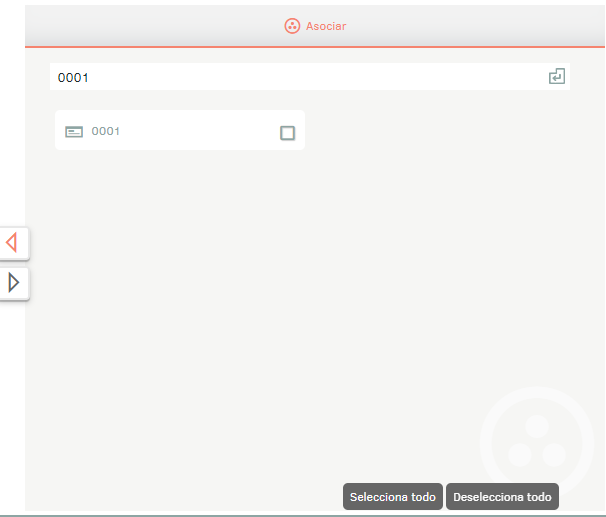
4. You can also detach the invoice from the project by checking the checkbox and then clicking the Detach button.