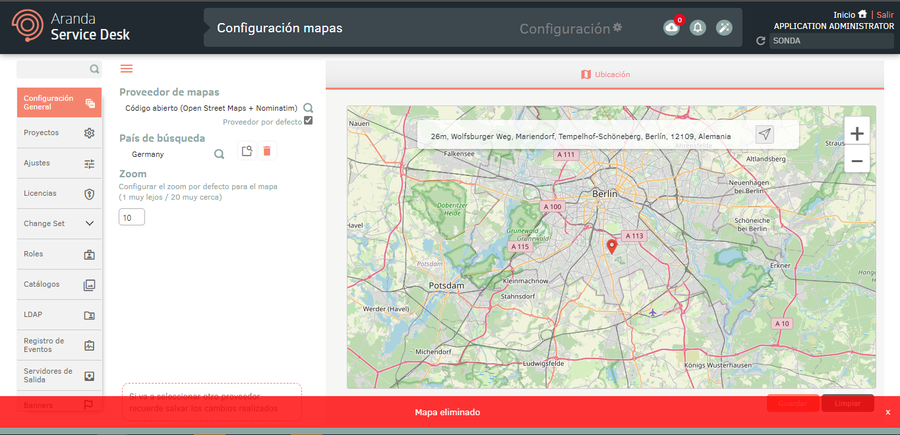1. To configure maps, go to the ASMS Management Console in the General Settings from the main menu, select the Map Settings. In the information view, the administrator will be able to define one of the four existing map providers.
- Open Street Maps + Nominatin
- Open Street Maps + Arcgis Geocoding
- Google Maps Basic
- Google Maps Premium
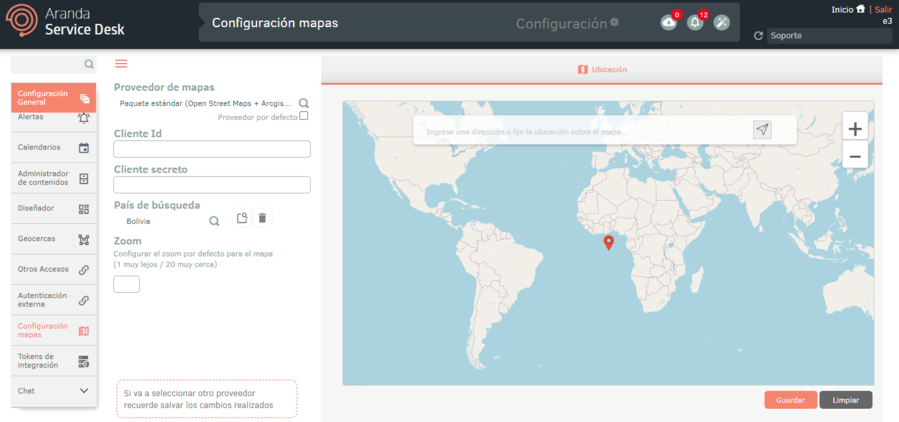
⚐ Note: You can only select one map provider by default.
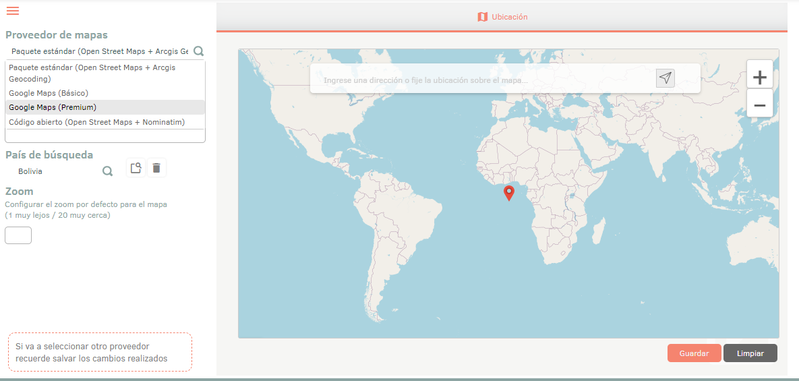
Map Open Street Maps + Nominatin
2. When selecting the supplier Open Street Maps + Nominatin, does not require additional data or settings for operation.
Open Street Maps + Arcgis Map
4. When Selecting the Map Provider Open Street Maps + Arcgis The following fields are enabled:
- Client ID: An identifier associated with an application that assists with client/server OAuth 2.0 authentication for ArcGIS client APIs. Developers create a client ID by defining an app in their development dashboard.
- Secret Client: Secret client provided by application.
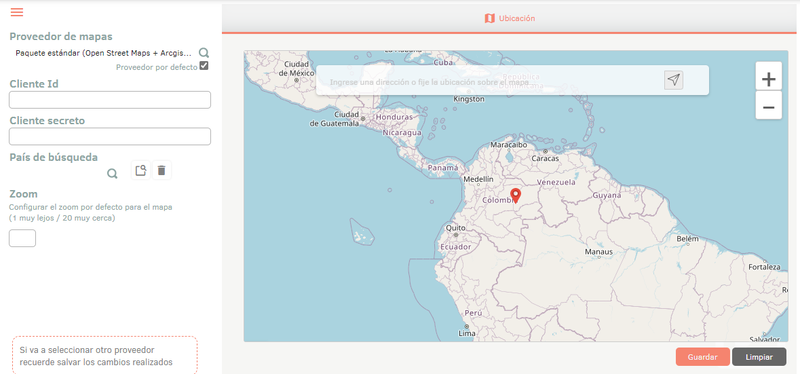
Google Maps Basic Map
5. When selecting the Google Maps Basic map provider, the following field is enabled:
- API KEY: Key provided by Google Maps for a specific application.
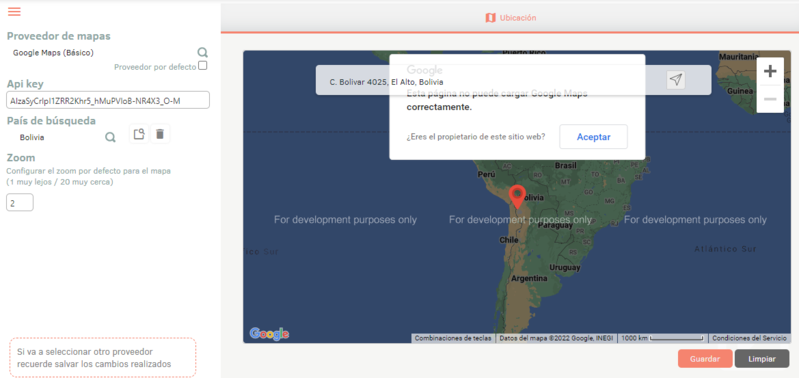
Google Maps Premium Map
6. When selecting the Google Maps Premium map provider, the following field is enabled:
- Client ID: Client code provided by Google Maps services, allows you to authenticate requests made with Google Maps Platform.
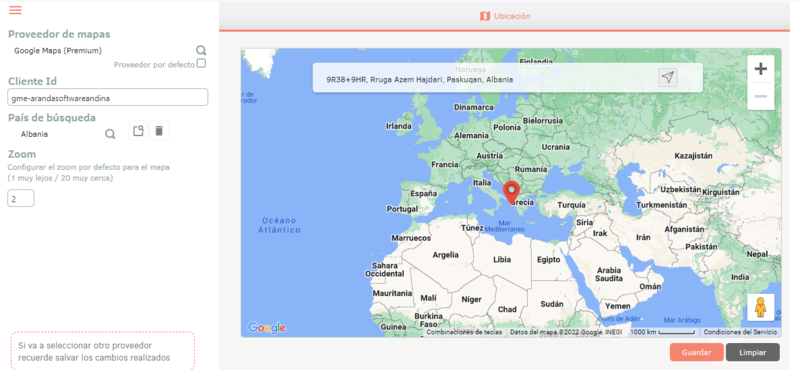
⚐ Note: The fields enabled when selecting the map provider must be managed for the correct functioning of the map.
7. Once the map provider is defined, activate the check Default provider so that it can be used in the ASMS Admin and Specialist console.
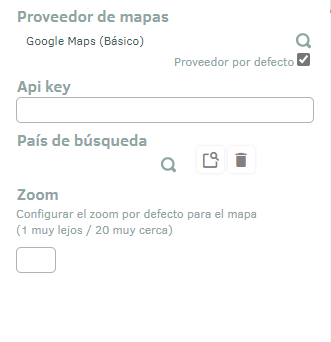
8. Once the fields by vendor type are entered, click on the Save.
Add countries and locations by provider
1. In the Map Settings Information View in the ASMS Admin Console, in the Search Country section, click the Add Country, to complete the map provider setup.
2. The window is enabled Country Search where you can consult and select the country to configure. Click on the country you want to add.
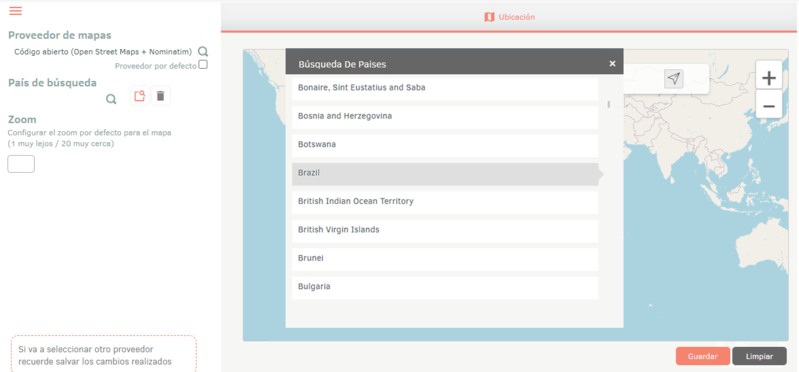
⚐ Note: For each country you add to the list, you must save your changes.
Location on Map
3. In the map view you can include a location for the previously selected country, making use of tools such as zoom and the search field.
- Seeker: In this field, enter the name of the city or country and press Enter. The map locates the place consulted. Select the exact location on the map if required.
- Zoom: With the zoom in and zoom out buttons you can include the location
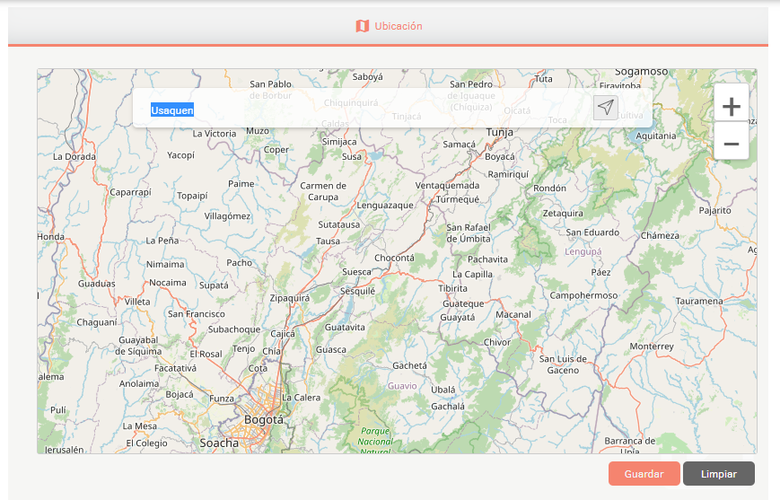
4. Once you have set up the country and location associated with the map provider, click the Save.
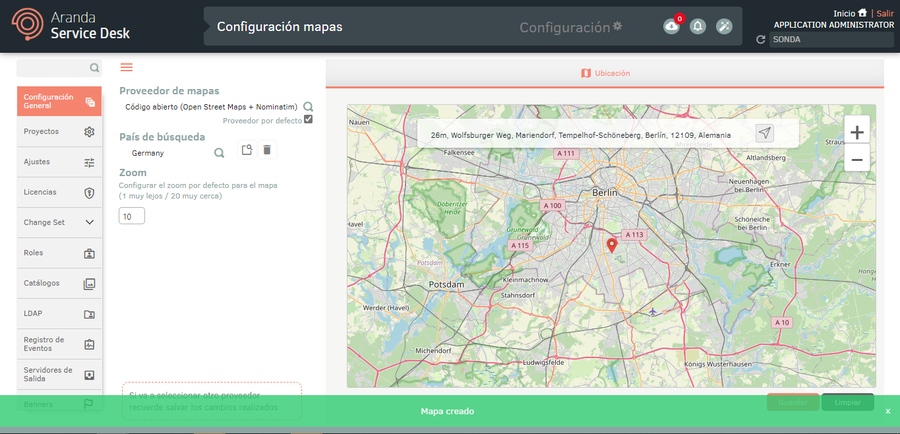
⚐ Note: Remember to save changes made before switching providers in the list, as you might lose your changes.
Delete Countries by Provider
1. In the Map Settings Information View in the ASMS Management Console, select the map provider for which country deletion is required. In the Search Country section, click the Delete Country .
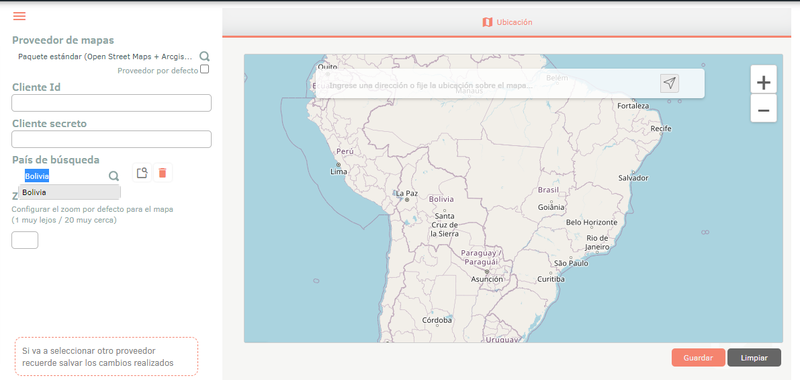
2. Select the map provider in which the removal of the country is required. Then select the country to delete and click on the Eliminate. Once this action is done, the country and its location will be removed from the list of countries.
Once this action is done, the country and its location will be removed from the list of countries.