Configuring API Key in OpenAI:
1. Log in to OpenAI and register.
2. After registering, click “API”.
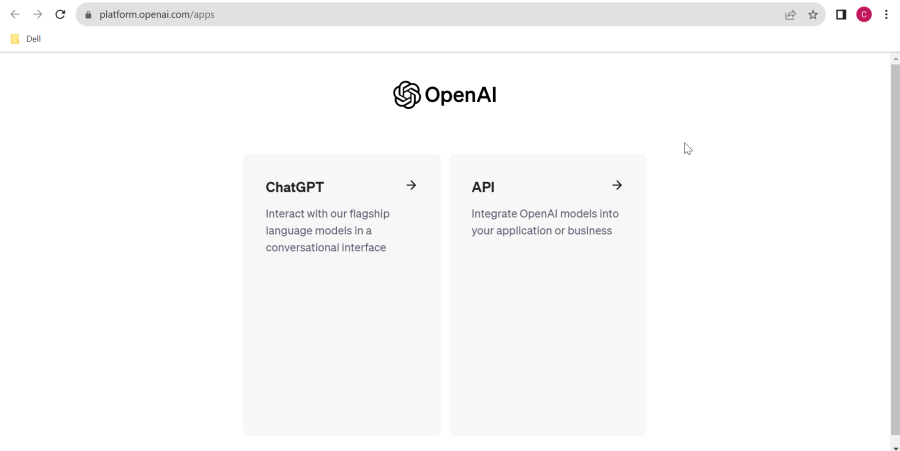
3. En el menú lateral izquierdo, haga clic en “API Keys” y seleccione la opción “Create new secret Key.”
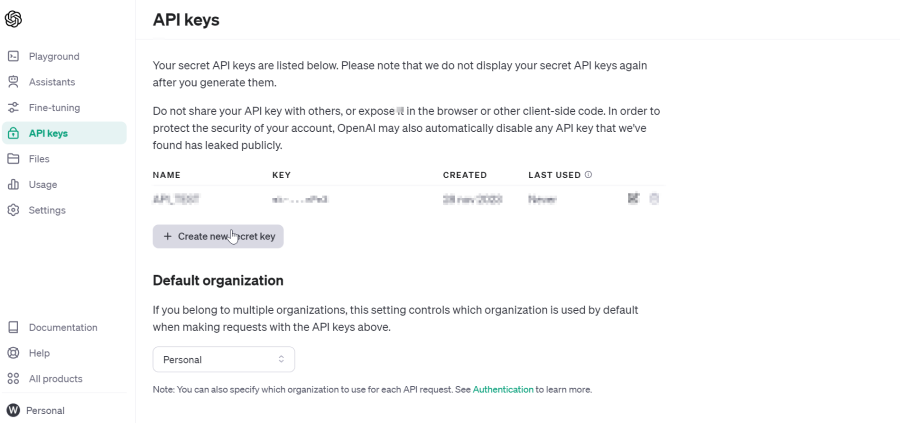
4. Ingrese un nombre para la API KEY y haga clic en el botón “Create Secret Key.”
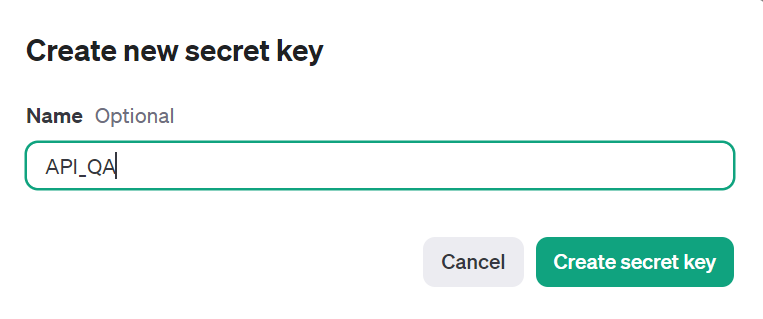
5. Copie y guarde la llave secreta en un lugar seguro. Proporcione esta clave a Aranda Software para el
respectivo entrenamiento.
IMPORTANTE: Es altamente recomendable que una vez que el personal de Aranda haya entrenado el modelo, se elimine esta
llave secreta y se genere una nueva. Esto con el fin de prevenir cualquier uso no autorizado de servicios de inteligencia
artificial.
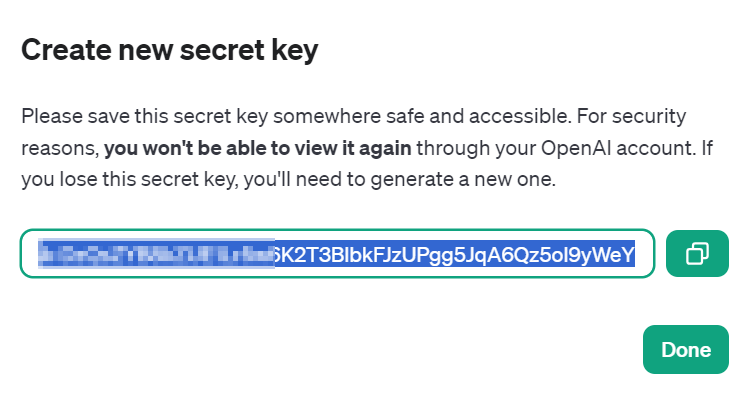
By following these steps, you will have successfully completed the creation of an OpenAI account and the generation of the API Keys.
This configuration is essential for the function of automatic categorization of cases, extraction of additional fields
and sentiment analysis.
Creating a resource in Azure for speech-to-text deployments:
1. Access the Azure portal Portal Azure and search for and select Azure AI Services.
2. On the left side menu, click “Voice Service.”
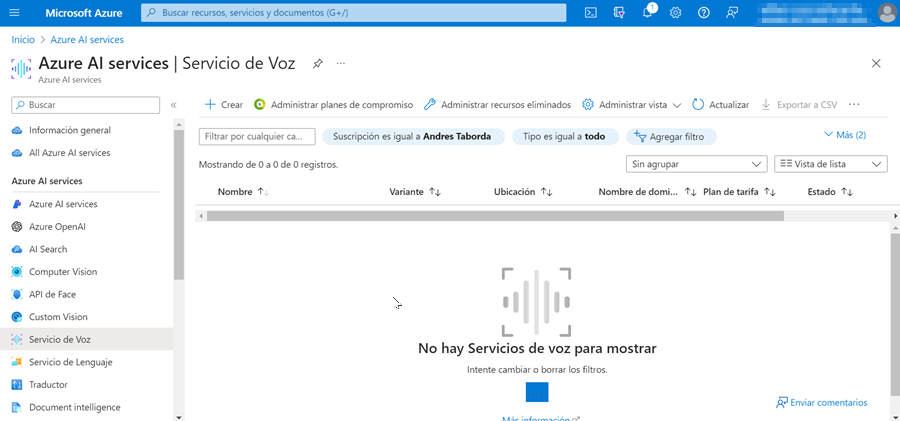
3. Haga clic en “Crear Servicio de Voz” y complete los datos para la creación del recurso.
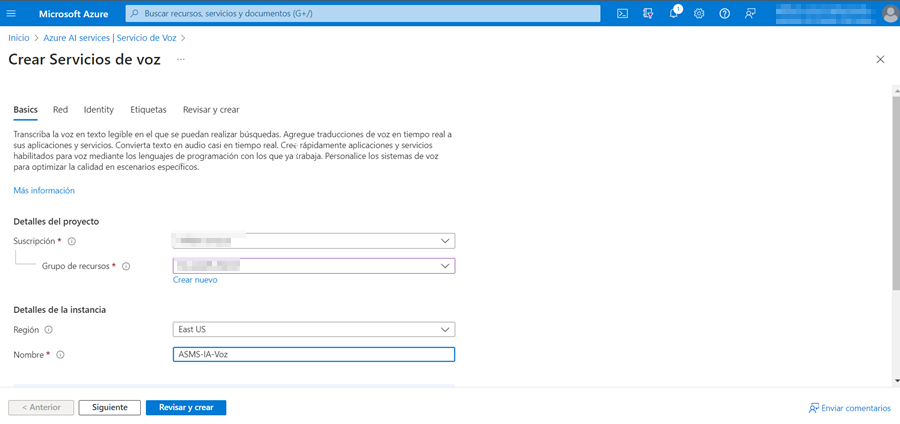
4. Una vez creado el recurso, en el menú izquierdo, haga clic en “Información general.”
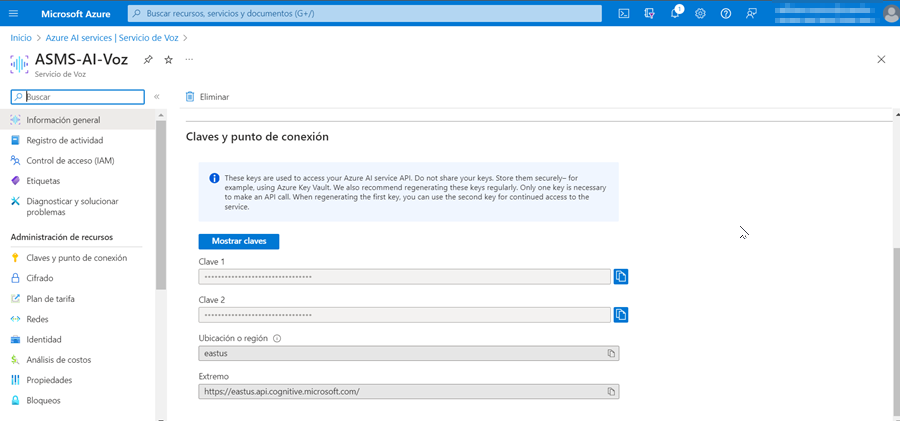
Save the following data required for endpoint configuration:
- Eastus -> Connection URL or Region
- Key 1 -> Password
With these steps, you’ll have successfully configured your Azure deployment for the speech-to-text model. This resource is critical for speech-to-text transcription action.


